Eizo FLEXSCAN S1501-B - User Manual
Browse online or download User Manual for TVs & monitors Eizo FLEXSCAN S1501-B -. Eizo FLEXSCAN S1501-B - User`s manual
- Page / 35
- Table of contents
- TROUBLESHOOTING
- BOOKMARKS



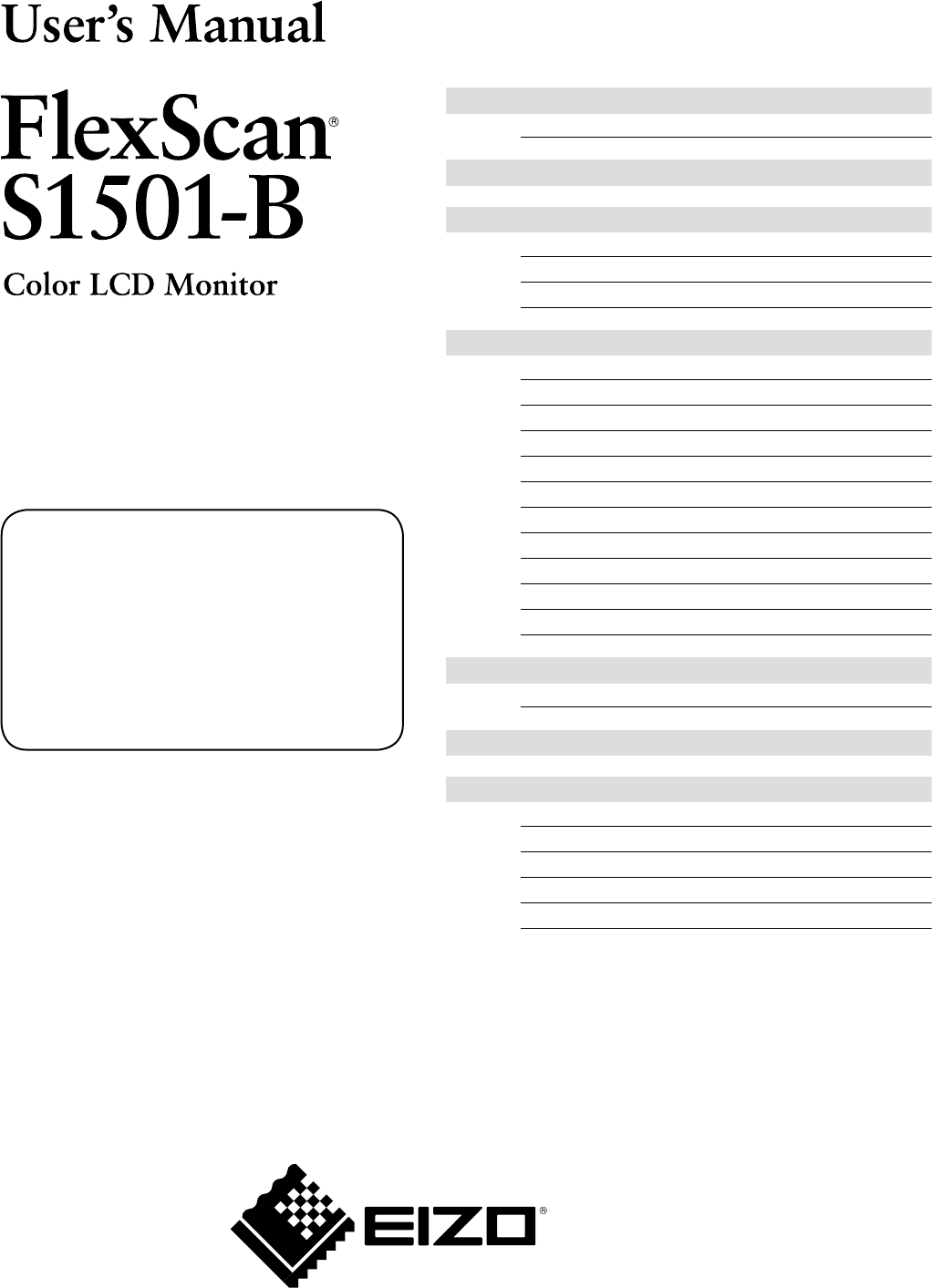
- Important 1
- SAFETY SYMBOLS 2
- PRECAUTIONS 3
- Notice for this monitor 7
- Cleaning 8
- CONTENTS 9
- 1-1 Features 10
- 1-2 Buttons and Indicators 10
- Screen Adjustment 11
- (Advanced Adjustment) 11
- [Adjustment menu] 11
- 2-1 Utility Disk 13
- 2-2 Screen Adjustment 14
- Attention 15
- 2-3 Color Adjustment 17
- To set/adjust color 18
- 2-4 Off Timer Settings 19
- Settings 20
- 2-6 Locking Buttons 20
- 2-10 Setting BrightRegulator 22
- Chapter 3 Connecting Cables 23
- Chapter 4 Troubleshooting 24
- Chapter 5 Reference 26
- 5-2 Power Saving Mode 27
- 5-3 Specications 28
- Outside Dimensions 29
- 5-4 Glossary 31
- 5-5 Preset Timing 32
- FCC Declaration of Conformity 33
- Canadian Notice 33
- 4th Edition-March, 2012 34
- 03V22646D1 34
- (U.M-S1501-B) 34
Summary of Contents
PRECAUTIONSNotice for this monitorCONTENTSChapter 1 Features and Overview1-1 Features1-2 Buttons and Indicators1-3 Functions and Basic OperationCh
8Chapter 1 Overview and FeaturesChapter 1 Features and OverviewThank you very much for choosing an EIZO color LCD monitor.1-1 Features• Dual-input
9Chapter 1 Overview and Features1-3 Functions and Basic OperationTo adjust the screen and color• The Adjustment menu and the FineContrast mode cann
10Chapter 1 Overview and FeaturesTo make useful settings/adjustmentsSetting Input Signal Selection● To set input signal selection [Input Signal] ………
11Chapter 2 Settings and Adjustments2-1 Utility DiskAn “EIZO LCD Utility Disk” (CD-ROM) is supplied with the monitor. The following table shows the
12Chapter 2 Settings and Adjustments2-2 Screen AdjustmentDigital InputWhen digital signals are input, images are displayed correctly based on the pr
13Chapter 2 Settings and AdjustmentsNote• Press the control button slowly so as not to miss the adjustment point.• When blurring, ickering or bars
14Chapter 2 Settings and Adjustments4 Adjust the signal output range.● To adjust color gradation automatically [Range]Every color gradation (0 to 2
15Chapter 2 Settings and Adjustments2-3 Color AdjustmentSimple Adjustment [FineContrast Mode]This function allows you to select the best display mod
16Chapter 2 Settings and AdjustmentsAdvanced Adjustments [Adjustment Menu]Independent setting and saving of color adjustment are available for each F
17Chapter 2 Settings and Adjustments2-4 Off Timer Settings● To set monitor power-off time [Off Timer]This function allows the monitor to automatical
SAFETY SYMBOLSThis manual uses the safety symbols below. They denote critical information. Please read them carefully.WARNINGFailure to abide by the i
18Chapter 2 Settings and Adjustments2-5 Power Indicator/EIZO Logo Display Settings● To turn off the Power indicator while a screen is displayed [Pow
19Chapter 2 Settings and Adjustments2-7 Disabling DDC/CI Communication● To disable DDC/CI communication[Procedure](1) Press to turn off the unit.(
20Chapter 2 Settings and Adjustments2-10 Setting BrightRegulator● To set automatic brightness adjustment [BrightRegulator] The sensor on the front s
21Chapter 3 Connecting CablesChapter 3 Connecting Cables3-1 Connecting Two PCs to the MonitorTwo PCs can be connected to the monitor through the DV
22Chapter 4 TroubleshootingChapter 4 TroubleshootingIf a problem still remains after applying the suggested remedies, contact your local dealer.• N
23Chapter 4 TroubleshootingProblems Possible cause and remedy8. Afterimages appear. • Use a screen saver or off timer function for a long-time imag
24Chapter 5 ReferenceChapter 5 Reference5-1 Attaching an ArmThe stand can be removed and replaced with an arm (or another stand) to be attached to
25Chapter 5 Reference5-2 Power Saving Mode Analog inputThis monitor complies with the VESA DPMS standard.[Power Saving System]PC MonitorPowerIndica
26Chapter 5 Reference5-3 SpecicationsLCD Panel 15-inch (38 cm) TFT color LCD with anti-glare hard coatingViewing angle: Vertical 130°, Horizontal 1
27Chapter 5 ReferenceMain default settings (factory settings)BrightRegulator DisableSmoothing 3FineContrast Mode CustomInput Signal AutoOff Timer Di
1PRECAUTIONSPRECAUTIONSIMPORTANT• This product has been adjusted specically for use in the region to which it was originally shipped. If the product
28Chapter 5 ReferenceConnector Pin Assignment• DVI-D connector 1234567891011121314 15161920211718 22 2324Pin No.SignalPin No.SignalPin No.Signal 1
29Chapter 5 Reference5-4 GlossaryClockThe analog input monitor needs to reproduce a clock of the same frequency as the dot clock of the graphics sys
30Chapter 5 Reference5-5 Preset TimingThe following table shows factory preset video timing (for analog signal only).Mode Dot clockFrequencyPolarity
31 For U.S.A. , Canada, etc. (rated 100-120 Vac) OnlyFCC Declaration of ConformityWe, the Responsible Party EIZO NANAO TECHNOLOGIES INC.5710 Warland D
32 Hinweise zur Auswahl des richtigen Schwenkarms für Ihren MonitorDieser Monitor ist für Bildschirmarbeitsplätze vorgesehen. Wenn nicht der zum Stand
4th Edition-March, 201203V22646D1(U.M-S1501-B)
2PRECAUTIONS WARNINGPlace the unit at the strong and stable place.A unit placed on an inadequate surface may fall and result in injury or equipment da
3PRECAUTIONS WARNINGWhen attaching an arm stand, please refer to the user’s manual of the arm stand and install the unit securely.Not doing so may cau
4PRECAUTIONS CAUTIONHandle with care when carrying the unit.Disconnect the power cord and cables when moving the unit. Moving the unit with the cord
5PRECAUTIONSNotice for this monitorThis product is suited to general purposes like creating documents, viewing multimedia content.This product has bee
6PRECAUTIONSCleaningAttention• Chemicals such as alcohol and antiseptic solution may cause gloss variation, tarnishing, and fading of the cabinet or
7CONTENTSCONTENTSCover ................ 1PRECAUTIONS .............
More documents for TVs & monitors Eizo FLEXSCAN S1501-B -

 (42 pages)
(42 pages) (4 pages)
(4 pages)
 (36 pages)
(36 pages) (52 pages)
(52 pages)







Comments to this Manuals