Eizo FLEXSCAN MX190 User Manual
Browse online or download User Manual for Car video systems Eizo FLEXSCAN MX190. Eizo FLEXSCAN MX190 User`s manual
- Page / 99
- Table of contents
- BOOKMARKS




- Important 1
- Table of Contents 3
- Chapter 10 Information - - 77 6
- Chapter 1 Introduction 8
- 1-3. Software Structure 9
- Chapter 2 RadiCS Setup 10
- 2-2. Connecting Cables 11
- 2-3. Installation Procedure 12
- 2-4. Uninstallation Procedure 13
- Procedure 14
- Monitor Setup 14
- [Procedure] 15
- Chapter 3 Monitor Calibration 19
- 5. Set up each item 20
- Sensor Setting 22
- Detection level setting 24
- 3. Select “Use this sensor” 24
- How to Calibrate a Monitor 25
- Chapter 4 30
- Executing Acceptance Test 34
- 4-2. Constancy Test 35
- Executing Constancy Test 39
- Luminance Check 40
- Grayscale Check 41
- Uniformity Check 41
- Chapter 5 Monitor Setup 42
- 5-1. Ambient Luminance Input 43
- 5-2. Pattern Display 44
- 5-3. Diagnostics 45
- 5-4. Manual Measurement 45
- 5-5. Identification 46
- 5-6. Property 46
- Chapter 6 Scheduling 47
- Activate Scheduler 48
- Windows group policy settings 49
- Diagnostics 51
- Chapter 7 History 54
- 7-2. History Display 55
- History Search 57
- Reference 57
- Report Generator 58
- 7-3. Functions of Record 59
- Retrieve LUT* 60
- Identify the Monitor 60
- Chapter 8 Other Functions 61
- Confirmation 62
- 8-4. Version Information 65
- 8-5. Password Change 65
- 8-6. Sensor Setup Function 66
- Chapter 9 Pattern 67
- Horizontal Gray Scale 70
- Vertical Gray Scale 70
- Crosshatch 71
- Horizontal Lines 71
- Vertical Lines 71
- TG18-UN80 72
- TG18-AFC 73
- TG18-GV 73
- Clinical Image (JESRA) 74
- JIRA CHEST-QC 75
- TG18-LPH89, 50, 10 76
- TG18-LPV89, 50, 10 76
- Chapter 10 Information 77
- IEC 61223-2-5: 1994 78
- IPEM Report 91: 2005 78
- DIN V 6868-57: 2001 78
- 1-2. Other Standards 79
- SMPTE RP133: 1991 80
- Basic QC 80
- 2. About RadiCS Software 81
- Pattern Check 82
- RadiCS Setup 83
- Cautions 85
- IEC, JIS 86
- Multiple Monitors 89
- DMG QC Manual 95
- TG-18 Citation: 98
Summary of Contents
ImportantPlease read this User’s Manual carefully to familiarize yourself with safe and effective usage. Cover
RadiCSChapter 2 RadiCS Setup10EnglishChapter 2 RadiCS Setup 2-1. System RequirementHere’s What You Need to Install RadiCSOperating System• Windows XP
RadiCSChapter 2 RadiCS Setup11EnglishCompatible Sensors• EIZO UX1 sensor • LX-Can• EIZO Clip-On Swing Sensor G1 • LS-100 (excluding GS521-ST) •
RadiCSChapter 2 RadiCS Setup12English2-3. Installation Procedure[Procedure]1. Insert CD-ROM into a CD-ROM readable drive. The menu starts up.Tips• D
RadiCSChapter 2 RadiCS Setup13English2-4. Uninstallation ProcedureFollow the procedure below to uninstall RadiCS software.Windows XP[Procedure]1. Ope
RadiCSChapter 2 RadiCS Setup14English2-5. How to Get Ready for an OperationStart up and set up RadiCS in the advanced mode after installing its softwa
RadiCSChapter 2 RadiCS Setup15English[Procedure]1. A circle is displayed on the monitor being set, so select how the circle is shown on the screens.2
RadiCSChapter 2 RadiCS Setup16English3. Register the monitor information.When using an EIZO monitor (except for some models)Click [Select Monitor] to
RadiCSChapter 2 RadiCS Setup17EnglishMonitor Information WindowRegister this monitor Disable the check box when not controlling the monitor.Monitor Ty
RadiCSChapter 2 RadiCS Setup18English6. To correlate data during the monitor measurement, click [Correlation].Tips• When RadiCS detects two or more
RadiCS Chapter 3 Monitor Calibration19EnglishChapter 3 Monitor CalibrationThe monitor calibrates itself regularly to keep the screen display constant.
Copyright © 2004-2010 EIZO NANAO CORPORATION All rights reserved. No part of this manual may be reproduced, stored in a retrieval system, or transmitt
RadiCSChapter 3 Monitor Calibration20English4. Click the right mouse button on the monitor and select “Calibration setting”.5. Set up each item.Tip
RadiCS Chapter 3 Monitor Calibration21EnglishDisplay FunctionDICOM Part14 GSDFThe setup complies with DICOM Part14.The monitor luminance is set up bei
RadiCSChapter 3 Monitor Calibration22EnglishHow to Save the Calibration Setting in a FileSeveral calibration settings are available after a calibratio
RadiCS Chapter 3 Monitor Calibration23EnglishSwing Sensor/Integrated Front Sensor[Procedure]1. When clicking [Configuration] - [Change Settings] on th
RadiCSChapter 3 Monitor Calibration24English*Detection level settingLevel DetectableRangeDetailsClip-On Swing Sensor G2Integrated Front SensorLevel-1
RadiCS Chapter 3 Monitor Calibration25EnglishHow to Calibrate a MonitorTips• Refer to page 27 when calibrating an EIZO FlexScan M series monitor
RadiCSChapter 3 Monitor Calibration26English6. Attach the sensor to the measurement window then click [Proceed].Tips• A calibration message and a mea
RadiCS Chapter 3 Monitor Calibration27EnglishWhen using an EIZO FlexScan M series monitor or a monitor made by another manufacturerCalibration is avai
RadiCSChapter 3 Monitor Calibration28English7. The Lmax adjustment window is displayed. Click [Calibration settings] and then set the target (Lmax:).
RadiCS Chapter 3 Monitor Calibration29English3-2. Calibration with a Backlight SensorMonitors are calibrated and color-adjusted with a backlight senso
RadiCSTable of Contents3EnglishTable of ContentsCover - - 1Table of Contents - - 3Chapter 1 Introduction - - 81-1. Features - - - - - - - - - - - - -
RadiCSChapter 4 Acceptance Test / Constancy Test 30EnglishChapter 4 Acceptance Test / Constancy Test4-1. Acceptance TestTest acceptance of RadiCS befo
RadiCS Chapter 4 Acceptance Test / Constancy Test 31EnglishDescription Edit the descriptive text for a pattern set.(See “How to Edit the Description”)
RadiCSChapter 4 Acceptance Test / Constancy Test 32EnglishHow to Edit the DescriptionEnter the descriptive text of up to 128 one-byte characters in “D
RadiCS Chapter 4 Acceptance Test / Constancy Test 33EnglishMonitor Luminance (Lamb)Judgment Select a judgment standard from the pulldown menu.Enter th
RadiCSChapter 4 Acceptance Test / Constancy Test 34EnglishSensor Setting[Procedure]1. When clicking [Configuration] - [Change Settings] on the menu ba
RadiCS Chapter 4 Acceptance Test / Constancy Test 35English4-2. Constancy TestMonitors for diagnostic imaging use must be tested regularly upon displa
RadiCSChapter 4 Acceptance Test / Constancy Test 36English2. Click “Task” and enable the check box of the item to whicn the constancy test is execute
RadiCS Chapter 4 Acceptance Test / Constancy Test 37EnglishHow to Display a Pattern for User Setting1) Select [User...] from “Pattern Selection” pull
RadiCSChapter 4 Acceptance Test / Constancy Test 38English5. Open [Grayscale] and set up the error check.Execute Error CheckThe check box must be val
RadiCS Chapter 4 Acceptance Test / Constancy Test 39EnglishExecuting Constancy TestPattern CheckDisplays test patterns and allows an operator to see i
RadiCSTable of Contents4English4-2. Constancy Test - - - - - - - - - - - - - - - - - - - - - - - - - - - - - - - - - - - - - - - - - - - - - - - 35How
RadiCSChapter 4 Acceptance Test / Constancy Test 40English6. To proceed to the pattern check, follow the directions.Tips• When executing the pattern
RadiCS Chapter 4 Acceptance Test / Constancy Test 41EnglishGrayscale CheckChecks grayscale.[Procedure]1. Click [Task] - [Grayscale check].2. “Input
RadiCSChapter 5 Monitor Setup42EnglishChapter 5 Monitor SetupThe advanced mode has some setups and functions for RadiCS software besides acceptance te
RadiCS Chapter 5 Monitor Setup43EnglishPattern A pattern is displayed at the top of monitorImages (an optional monitor or all connected monitors)See
RadiCSChapter 5 Monitor Setup 44English5-2. Pattern DisplayDisplays a pattern image used for acceptance test/constancy test on either an optional moni
RadiCS Chapter 5 Monitor Setup 45English5-3. DiagnosticsJudges if luminance is managed properly with monitor luminance information.The calibration set
RadiCSChapter 5 Monitor Setup 46English5-5. IdentificationDisplays the identification information of each monitor.[Procedure]1. Click “Identification”
RadiCS Chapter 6 Scheduling47EnglishChapter 6 Scheduling6-1. How to Set Up RadiCS SchedulesTasks for constancy test, diagnostics, and calibration (che
RadiCSChapter 6 Scheduling48EnglishActivate SchedulerEnable the check box to use a scheduler.Pattern CheckLuminance CheckGrayscale CheckUniformity Che
RadiCS Chapter 6 Scheduling49English3. Click [OK] when the setting is completed.Tips• A scheduler icon appears on the Windows task tray when a schedu
RadiCSTable of Contents5EnglishChapter 8 Other Functions - - 618-1. Icons in Notification Area - - - - - - - - - - - - - - - - - - - - - - - - - - - -
RadiCSChapter 6 Scheduling50English4. On the “Group Policy” screen, click [Computer Configuration] - [Administrative Templates] - [System] - [Scripts]
RadiCS Chapter 6 Scheduling51Englishperation when Executing a SchedulerTask The message below appears when a task is executed by a scheduler for the f
RadiCSChapter 6 Scheduling52English6-3. How to Set Up SelfQC SchedulesSchedules for calibration and grayscale check of the monitor with the RadiCS Sel
RadiCS Chapter 6 Scheduling53EnglishClick [Change] in Task/Diagnostics to set up the followingsEvery day Set up a starting time.Every week Set up a da
RadiCSChapter 7 History54EnglishChapter 7 HistoryEach monitor saves the record as history when acceptance and constancy are tested. The monitor image
RadiCS Chapter 7 History55EnglishHistory Storage FolderSpecify a history save folder.History ReductionReduce history Enable the check box to reduce h
RadiCSChapter 7 History56EnglishHistory ListDate & Time Date and time when a task is performed appear.Task Types of tasks appear.CAL (Optical sens
RadiCS Chapter 7 History57EnglishTips• Click each item in the history list title to sort the record of the list according to clicked items.• Right-cli
RadiCSChapter 7 History58EnglishReport GeneratorGenerates an acceptance test and a constancy test report.In order to generate a report, select history
RadiCS Chapter 7 History59English7-3. Functions of RecordSelect a selected record in the history list and click the right mouse button to use the foll
RadiCSTable of Contents6EnglishChapter 10 Information - - 771. Standards - - - - - - - - - - - - - - - - - - - - - - - - - - - - - - - - - - - - - - -
RadiCSChapter 7 History60EnglishExportExports selected recorded data into a file.Select “Export” to display a screen specifying where to export data to
RadiCS Chapter 8 Other Functions61EnglishChapter 8 Other Functions8-1. Icons in Notification AreaThe following menu can be selected in the notification
RadiCSChapter 8 Other Functions62English2. Enter the necessary information and click [OK].RegistrationOrganization Enter names of institutions within
RadiCS Chapter 8 Other Functions63English8-3. Monitor Status Monitoring FunctionWith the following two functions, the monitor status is monitored and
RadiCSChapter 8 Other Functions64EnglishSettingNote• This operation can only be carried out in the advanced mode.• Monitor status monitoring function
RadiCS Chapter 8 Other Functions65English8-4. Version Information[Procedure]1. Click [Configuration](Advanced mode)/[Configuration/View](User mode
RadiCSChapter 8 Other Functions66English8-6. Sensor Setup FunctionIf using the CD-Lux, LS-100 or Manual Input, you must enter the serial number of the
RadiCSChapter 9 Pattern67EnglishChapter 9 PatternRadiCS has a pattern to check patterns. Confirm a checkpoint of each pattern and the check patterns.
RadiCSChapter 9 Pattern68EnglishTG18-QCSupporting standard: AAPM/ACR/JESRA/EUREF/IPEM/Basic QC/DMG QCMNo. Description Check Points(1) The patches t
RadiCSChapter 9 Pattern69EnglishTest 1Supporting standards: DIN/IEC/JIS/QS-RLDescriptionThe crosshatch and the circle of 255 grayscales are on the ba
RadiCSTable of Contents7EnglishIEC, JIS - - - - - - - - - - - - - - - - - - - - - - - - - - - - - - - - - - - - - - - - - - - - - - - - - - - - - - -
RadiCSChapter 9 Pattern70EnglishTest 3Supporting standards: DIN/IEC/JIS/QS-RLDescriptionWhite (255 grayscales) and black (0 grayscale) horizontal/vert
RadiCSChapter 9 Pattern71EnglishCrosshatchDescriptionVertical and horizontal lines of 255 grayscales are displayed on the background of 0 grayscale.Ch
RadiCSChapter 9 Pattern72EnglishThe right half-moon pattern is assigned with a grayscale 2 levels higher than the square; and the left half-moon patte
RadiCSChapter 9 Pattern73EnglishTG18-ADSupporting standard: AAPM/ACRDescriptionThere are grids of 7x7 in the center on the background of 0 grayscale.
RadiCSChapter 9 Pattern74EnglishGrayDescriptionA daubing pattern of 128 grayscales.CheckpointBailing glare A circle in the middle of a small circle is
RadiCSChapter 9 Pattern75EnglishJIRA CHEST-QCSupporting standard: JESRA(1)(1)(3)(3)(2)(2)DescriptionThe JIRA standard clinical image and the judgment
RadiCSChapter 9 Pattern76EnglishTG18-LPH89, 50, 10Supporting standard: EUREFDescriptionLine pairs consisting of two single-pixel-wide horizontal lines
RadiCSChapter 10 Information77EnglishChapter 10 InformationChapter 10 covers the following items;• Notes according to the monitor quality control sta
RadiCSChapter 10 Information78EnglishIEC 61223-2-5: 1994“Evaluation and routine testing in medical imaging departments - Part2-5: Constancy tests - Im
RadiCSChapter 10 Information79EnglishJESRA X-0093*A-2010: 2010“Quality Assurance (QA) Guideline for Medical Imaging Display Systems” prepared by Japan
RadiCSChapter 1 Introduction8EnglishChapter 1 IntroductionRadiCS organizes the image quality managements and the record of it.1-1. Features• Monitor
RadiCSChapter 10 Information80EnglishSMPTE RP133: 1991“Specifications for Medical Diagnostic Imaging Test Pattern for Television Monitors and Hard-Copy
RadiCSChapter 10 Information81English2. About RadiCS Software2-1. PrerequisiteRadiCS SoftwareWe have long developed monitors. With those skills, knowl
RadiCSChapter 10 Information82EnglishCorrelation Between DIN and RadiCSPattern CheckScreens without the aspect ratio 1:1 are not applicable since the
RadiCSChapter 10 Information83EnglishAAPMRadiCS SetupAcceptance TestPrimary SecondaryPattern Check BlackTG18-QCTG18-ADTG18-UN80TG18-AFCTG18-CTWhite (r
RadiCSChapter 10 Information84EnglishCorrelation Between AAPM and RadiCSPattern CheckScreens without the aspect ratio 1:1 are not applicable since the
RadiCSChapter 10 Information85EnglishCautionsAAPM constancy testing has 3 types, tests that monitor users perform daily, tests that medical physicists
RadiCSChapter 10 Information86EnglishGrayscale CheckACR includes an equality sign but RadiCS doesn’t because the target error rate is < 10% of GSDF
RadiCSChapter 10 Information87EnglishCorrelation Between IEC, JIS and RadiCSPattern CheckScreens without the aspect ratio 1:1 are not applicable since
RadiCSChapter 10 Information88EnglishQS-RLRadiCS SetupAcceptance TestCategory A Category B Category A MammoPattern Check Test Pattern 1Test Pattern 2
RadiCSChapter 10 Information89EnglishLuminance CheckLmax and Lmin specified in QS-RL include the ambient luminance and are the same as L’max and L’min
RadiCS Chapter 1 Introduction9English1-3. Software StructureRadiCS consists of “User Mode” and “Advanced Mode”. Operators check on monitors everyday.
RadiCSChapter 10 Information90EnglishCautionsCategory A Mammo conforms to the PAS1054 mammography standard. This standard includes monitor resolution
RadiCSChapter 10 Information91EnglishCorrelation Between JESRA and RadiCSPattern CheckSince the test patterns used in JESRA have the aspect ratio of 1
RadiCSChapter 10 Information92EnglishUniformity CheckAlthough JESRA includes an equality sign, each judgement condition in RadiCS does not.In the stan
RadiCSChapter 10 Information93EnglishUniformity CheckIPEM recommends using TG18-QC or SMPTE patterns, but these patterns are not suitable for measurin
RadiCSChapter 10 Information94EnglishCorrelation Between EUREF and RadiCSPattern CheckThe patterns used for EUREF are the same as those used for AAPM.
RadiCSChapter 10 Information95EnglishBasic QCRadiCS SetupAcceptance Test Constancy TestPattern Check TG18-QC TG18-QCLuminance CheckGrayscale CheckUnif
RadiCSChapter 10 Information96EnglishLuminance CheckIn DMG QCM, the luminance measurement does not include the ambient luminance. In RadiCS, an apostr
RadiCS Index97EnglishINDEXAAAPM 77, 83Acceptance TestCarrying Acceptance Test 34How to Customize the Acceptance Testing Setup 30How to Display a Pa
TG-18 Citation:Samei E, Badano A, Chakraborty D, Compton K, Cornelius C, Corrigan K, Flynn MJ, Hemminger B, Hangiandreou N, Johnson J, Moxley M, Pavl
More documents for Car video systems Eizo FLEXSCAN MX190
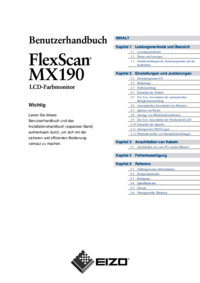
 (44 pages)
(44 pages)







Comments to this Manuals